|
And the type of program management—— Feedback manager
Website management - Feedback manager
Feedback manager is used to building client’s feedback, order and enquiry, support,complain etc “Feedback manager”include “Data manager”,“Set reason”,“Set type”,“Set item name and error information”
Operation:
1) Build “Feedback”item
Path: Manage menu in the left side of back“Website management”→“Add newitem”,select the type of item: “Feedback”
2) Edit “Feedback”
Path: Manage menu in the left side of back “Website management”→“Item manager”.
the back shown below:
Enter into the back of operation: click “manage”behind “feedback”, the page of feedback showed below:
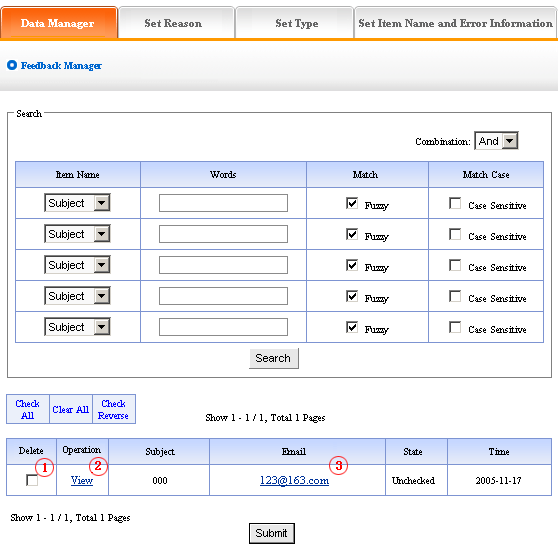
We elaborate the four functions of “Feedback”:
1) Data manager: Manage the feedback submitted by the users.
Operation: enter into the back of “Feedback “, click the “Data manager”in the upper of the back, enter into the following image shows.
Delete: delete the message which users submitted, pitch on ① in the image above, click “submit”, the message will be deleted.
Check: click the “check”under ② in the image above, you may check the message left by users in the back.
E-mail box: click the e-mail box ③in the image above, send e-mail to users directly.
2)Set reason:
“Set reason”: it is the reason that users leave a message, system provide the function of classified message that convenient users. for example “website, on-line sale, sale and service of products”etc. the content we set here is the content displayed in the drop-down list when user leave a message, the following picture shows:
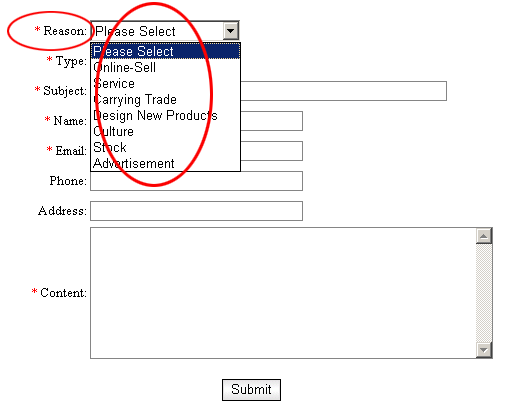
Operation: Enter into the back of “Feedback”, click the “Set reason”in the upper of back,
and enter the page shown below:
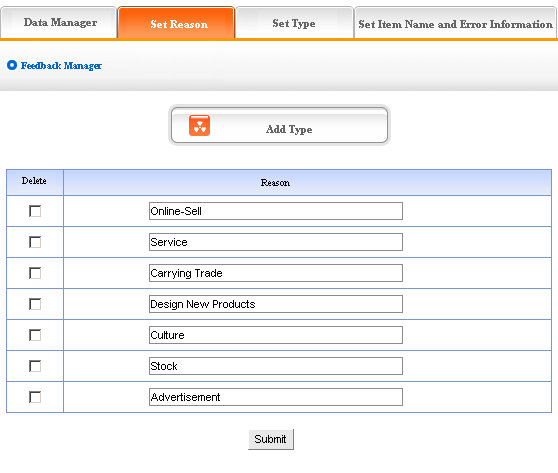
The above message type is system default; we may modify the reason given, and also add or delete the reason type. The operation is identical with “News “and “Pictures”. (for details please see page58-59)
3) Set type:
“Set type”means set the type which selected by users when leave a message, for example “consult, suggest, cooperate”etc. The content we set here is the options in the drop-down list when users leave a message, the following image shows:
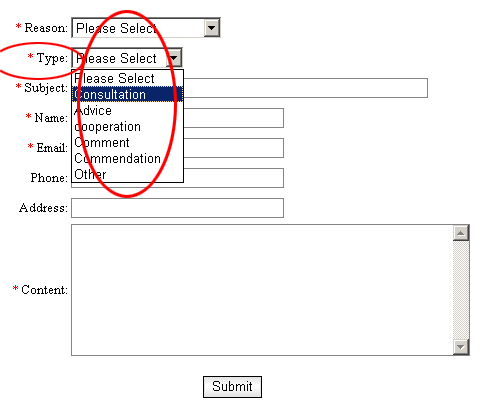
Operation: enter into the back of “Feedback”, click the “Set type”in the upper of back.
enter the page shown below:
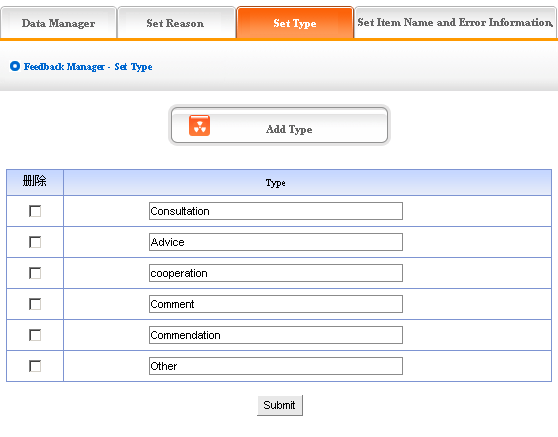
The above message type is system default; we may modify the reason given, and also add or delete the reason type. The operation is identical with “News”and “Pictures”. (for details please see page64-66)
4) Set the item name and error information
Item name: The content we set is the name we want to fill in the message board of front,such as “reason”, “type”, “title”, “name”, “e-mail”etc. the names of item displayed in website shown below:
Error information: it is the pop hint when the information the users filled in is not corresponding with request, for example, the users submit it but didn’t select the “reason”, the system will pop information “please select reason!”; if the users submit it but didn’t fill in the “subject ”, the system will pop information “please input subject!(within 300 characters)”
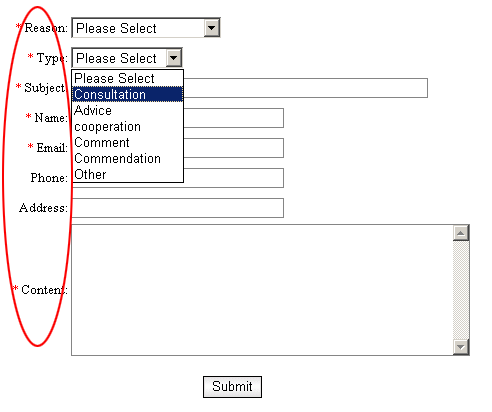
Operation: enter into the back of “Feedback”, click the “set item name and error information”in the upper of back, enter into the page shown below:
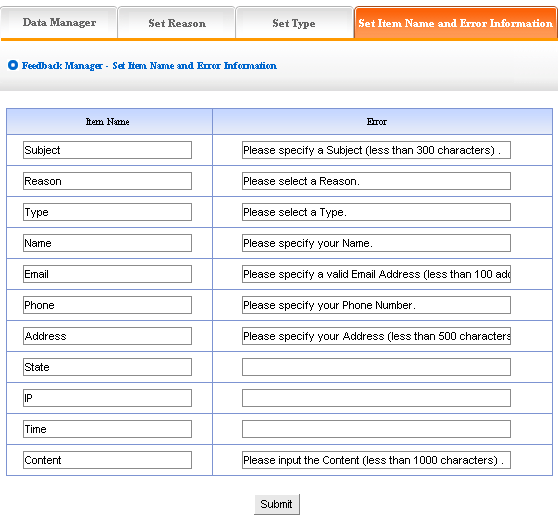
The image above shows: the content of “item name” and “error information” may be modified according to actual circumstance, we may also add type of information. The concrete operation is identical with “News”, “Picture” (for details please see page64-66)
|