|
And the type of program management—— News
Website management – News
“News”is the item that system used to manage article, used in News, Article, Data, etc;build multilevels.
The management of “News” include “Data manager”, “Category manager”, “Category transfer”and “create code”.
Operation step:
1) Build “News”item
Path: Manager menu in the left side of back “Website management”→“Build a new item”,select item type: “News”
2) Edit “News”item
Path: Manage menu in the left side of back “Website management”→“Item manager”page layout of back shown below:
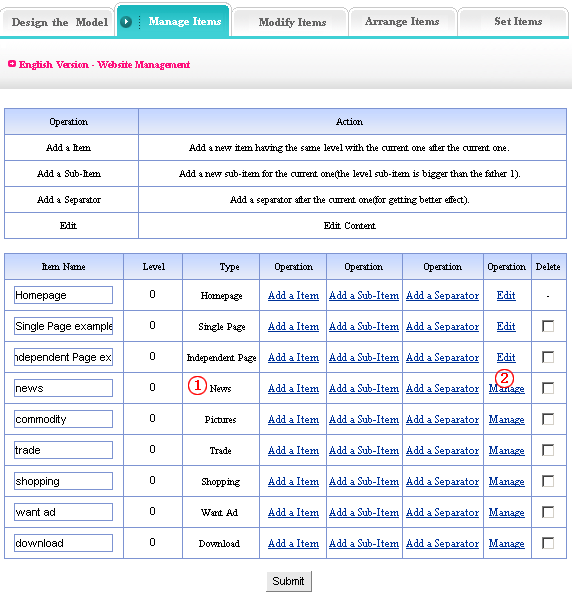
Enter into the back of operation: Click “manage”(②)behind “News”(①)the management page of News shown below:
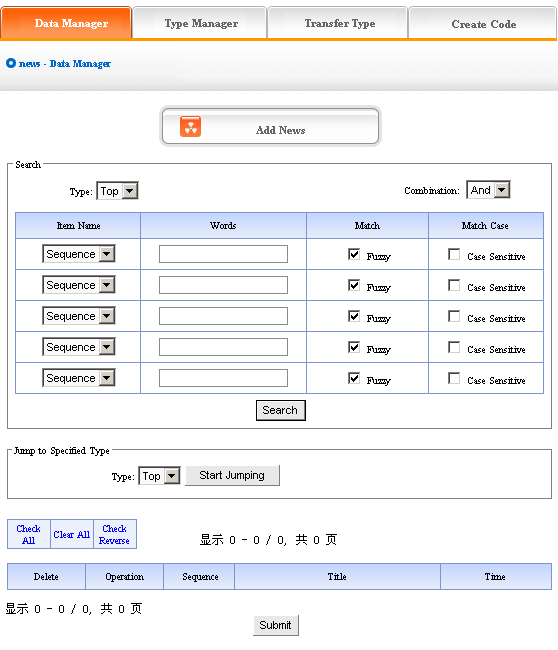
We will elaborate the four functions of “News”listed in image above:
1) Data manager: the function is used to manage the news of website. Mainly include add and delete the news. Click “Add news”button in the image above, enter into the page layout shown below:
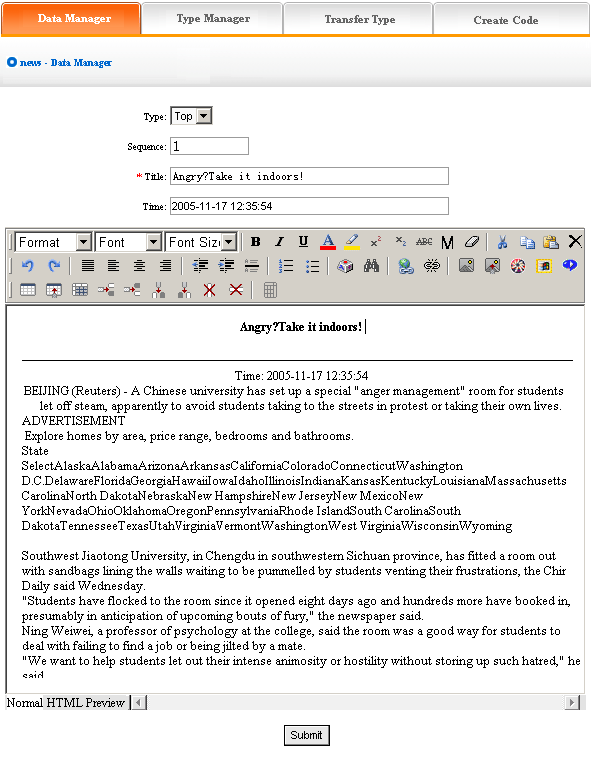
How to add news:
Type: first, be sure the type of news which you want to add (type: in order to convenient users, system classify different news, display different types in website. we will elaborate the classification methods below. You won’t set type if the news of website doesn’t need be classified).
Sequence: the news arranged in website as certain order (ascend, descend or self are all depend on sequence).
Title: the title of news displayed in website, the summarization of news content.
Publish time: it defaults the time you add news, you may input again if the date of news isn’t the time of adding news.
Edit the news content in the editing area below after set the above options, add news successfully after submit. The following image shows:
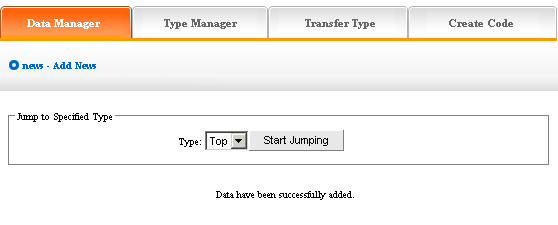
If need continue to add, click “Data manager”return to the upper lever of page, the operation is identical with above. The following image shows:
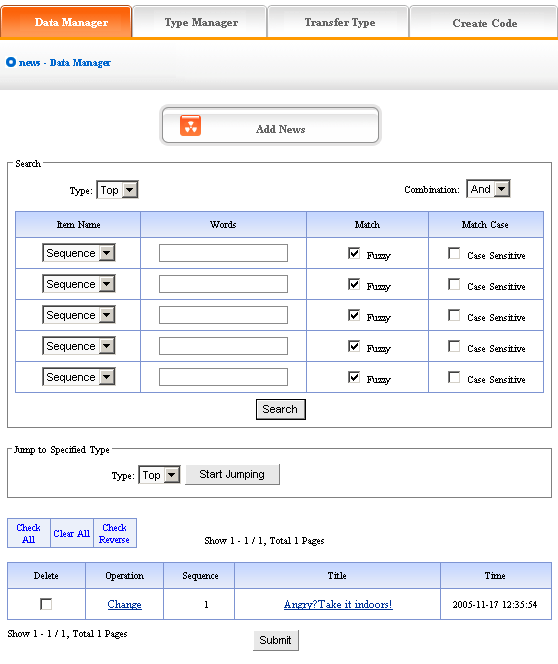
The news will display in the page after add.
Click“change”in image above, enter into the editing page of news,set the news “title”,“publish time”, “sequence” and “type”.
You may check the news content by clicking the news title in the page shown above.
Pitch on “delete”, click “submit”, this news will be deleted.
2) Type manager:
Type: it is convenient for users to classify the content of news, if you don’t classify the content, all the content display together. After classified, the content is displayed as classified in website.
Operation: enter into the management back of“News”, click the“type manager”in the upper of back
Enter into the page shown below:

Add type: click the “Add type” button in the image above, enter into the page shown below:
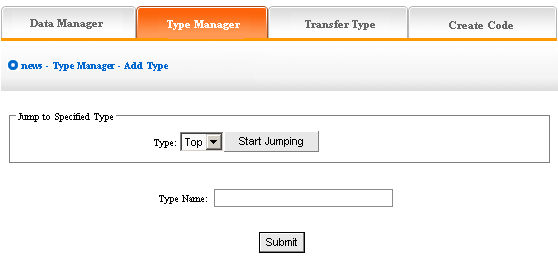
In the textbox of“type name”,input the type name you want to add, display“add type”successfully after submit!
If continue to add type, the method is identical with above. The following image shows:the type added just now displayed in the back, you may get a further classification in the type you just add, click the type you add in the drop-down list of type, start jumping,then click“Add type” button, the original level is“0”,the level of new type is“1”, reason by analogy.
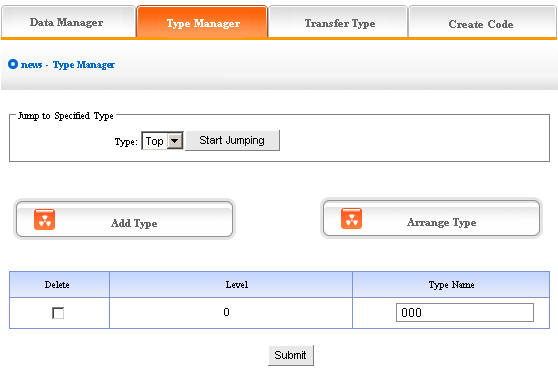
The image above shows: If you don’t need to reserve new type, pitch on“delete”,then click “submit”, the new type will be deleted.
Type level, the type level under top is 0,the type added after jumping to other type is lower than the original level (the original level is 0, the level added based it is 1)
Arrange type: click “Arrange type”button, enter into the following page shows:
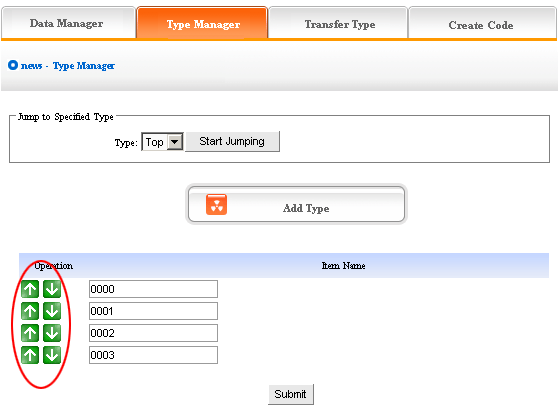
Click the arrow above to arrange type, submit after adjust, arrange type successfully.
The above“arrange type”is in top, if arrange type in other types, you should jump to that type first, arrange subclass after jump successfully.
3) Type transfer: In the process of website designing, sometimes we need transfer the news of original type to the other types, so the function of “Transfer type”is convenient for users.
Operation: enter into the back of “News”, click the“Transfer type”in the upper of back“
Enter into the back as the following image shows:
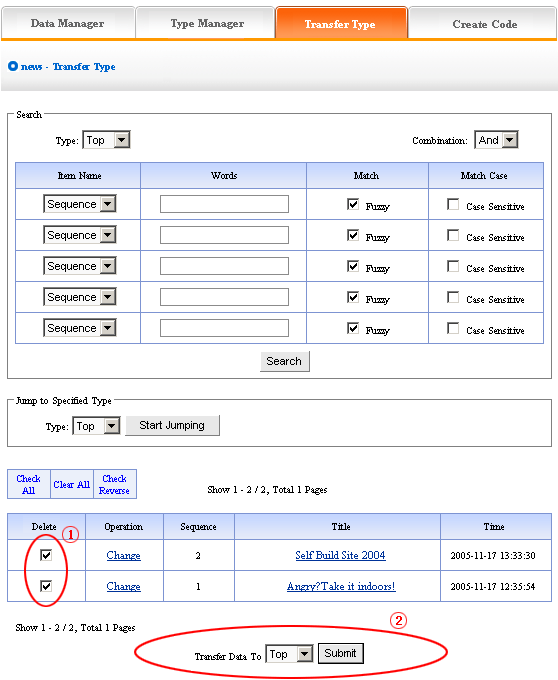
Open the type which need transferred, pitch on the news need transferred, the image above ① shows, in the drop-down list ② of image above, select the target option which news will transfer to, click“submit”, jump successfully (note: after jump successfully,news jump to the type pitched on from original type, the process is different from“copy”, but equal to“cut”operation)
4) Create code:
Create code: When we add news items of homepage or other page(“Single page”/“Independent page”), it is inefficient to add manually and get more trouble when update news. So we use“Create code ”here,“Create code”create the news content of items which pitched on “dynamic code”, insert homepage or other webpage, when the back of this news item upgrade, the items(homepage/other page inserted create code)of news which insert create code upgrade along with it automatically.
Operation: enter into the back of “News”, click the“create code”in the upper of back stage.
Enter into the following image shows:
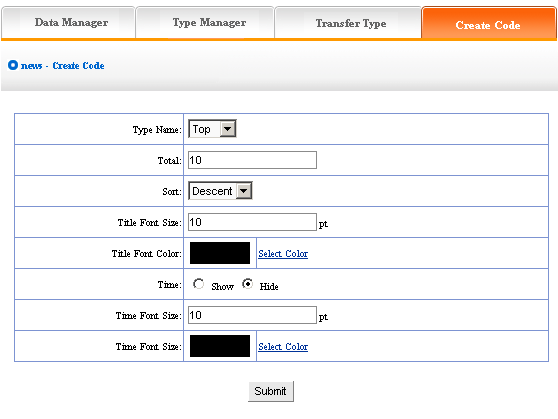
It is simple to use“Create code”, select some condition shown, press“submit”button, then create the code.
We elaborate the setting method of create code:
Type name: the item type which need create news code (select in the drop-down list)
Total: the news quantity displayed in homepage or other single page after create code.
default 10, you may set according to designing situation of page which inserted code (if there are many news in the type, the system will sort according to the news sequence,then create the news quantity according to the sort which you select; if the news are less than the quantity you filled in, it will display all the news in the type)
Sort: the news sequence method of the page which need insert code after create code(according to the sequence number you set when add news)include “Ascend”, “Descend”,“Self”.
Title font size/color: What“create code”create is not entire chapter news, but the news title with hyperlink(enter into the paper of news content when clicking the title of news),the“font size/color”means the size of news title.
Time: What“create code” create is not only the title of news, but also the time of publishing news, we may select whether display.
Time font size/color: The same meaning and function with title font size and color.
After setting the above options, in the back, we enter into the following image shows:
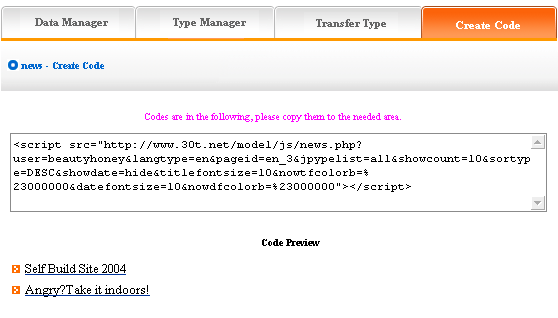
Copy the created code to the page which need to be inserted code.
|