|
And the type of program management—— Download
Website management - Download
“Download ”may build a item for online download, for example software, download files.
The management of “Download ”include “type manager ”, “data manager ”, “add files ”, “create code ”
Operation:
1) Build “Download ”item
Path: the website management “in the left side of back”→ “Add new item ”, select the item type: “Download files ”
2) Edit “Download ”
Path: the website management “in the left side of back” → “Item manager ”. the back shown below:
Enter into the back of operation: click “manage ”behind “Download ”, the page of download shown below:
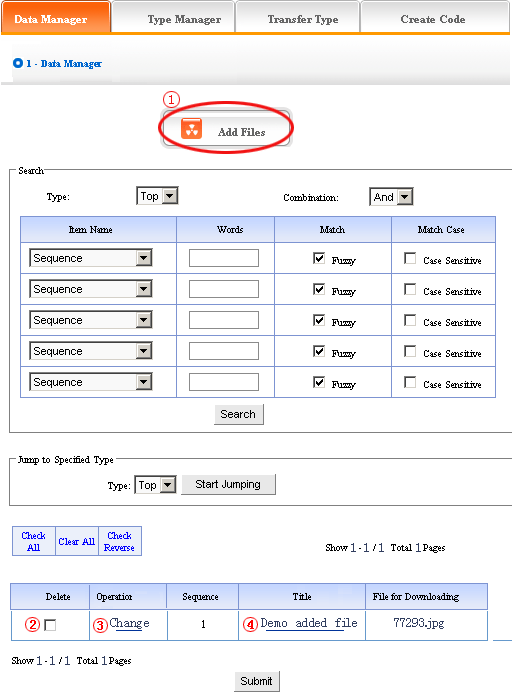
1) Data manager: It means the management of want ad. Let’s get to know the function of “data manger ”first according to the page of “Want ad” in the image above.
① Add files (add the files which can be downloaded in the front)
Operation: click ① “Add files”, enter into the back shown below:
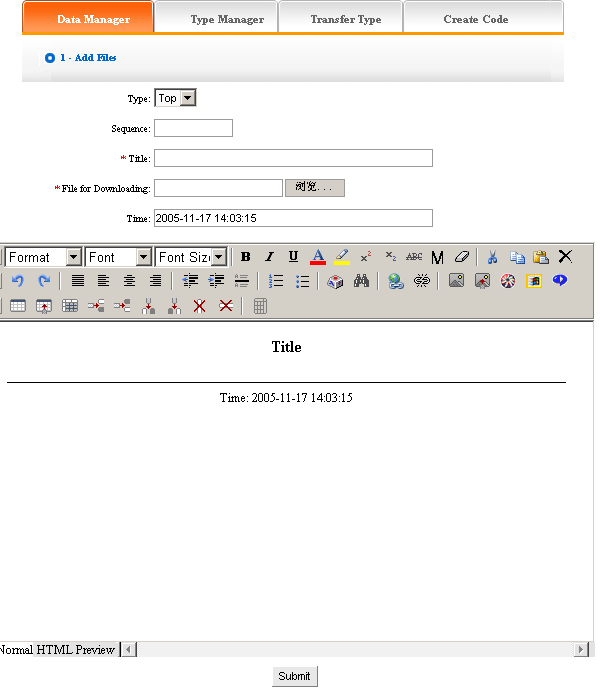
We will elaborate how to add files:
Type: make sure the files will be added which type belong to (if did not build type, default top type)
Sequence: Make sure the files arranged as certain order in website (ascend, descend or self are all according to sequence)
Title: The title of files shown in website(also can differentiate files information)
Files for downloading: it means the files added which can be downloaded in website, click “scan ”. You may also input the address of files directly if you have known the files path
Time: the item default the time when add files, you may input here freely
You may edit the content of files after set the options above in the image below. The following image shows the page added successfully:
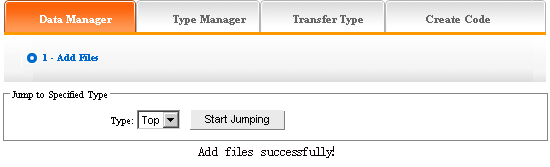
If you need to continue, back to the page “Data manager “, repeat the operation above.
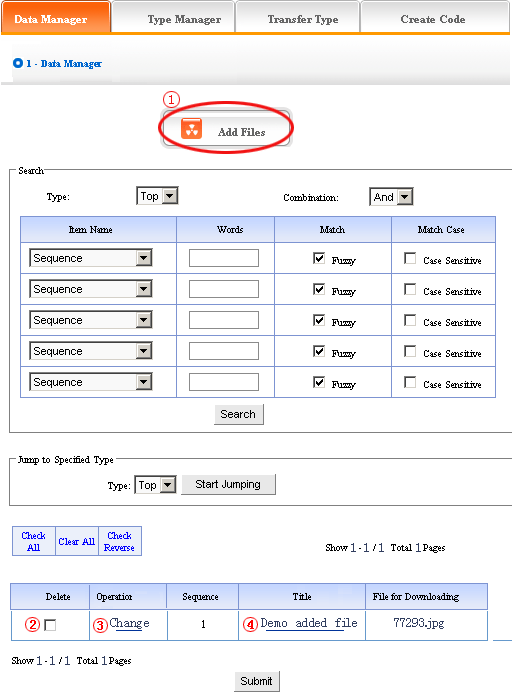
Click ② in the image above, pitch on “delete ”, click “submit ”, the files will be deleted.
Click ③“change ”, enter into “add files”again, you may set “title”, “time” , “sequence”and “type”of files newly.
Click the title of ④ in the image above, you may check the instruction of the file
2)Type manager: you may classify the files here, all the files defaulted top type if you don’t classify; after that, all the files displayed as classified.
Operation: enter into the back of “Download ”, click “type manager ”in the upper of back. we enter into the following image shows:
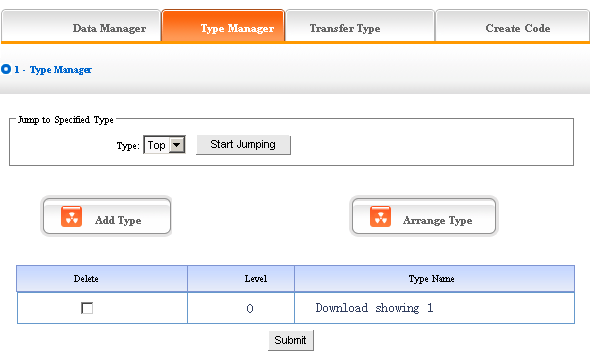
We may also set “add type” and “arrange type”, the concrete operation is identical with “News”and “Picture”(for details please see page64-66)
3) Transfer type: in the process of designing website, sometimes we need transfer the files from original type to the other types, the function of “transfer type ”can meet the needs
Operation: enter into the back of “download ”, click the “transfer type”in the upper of back
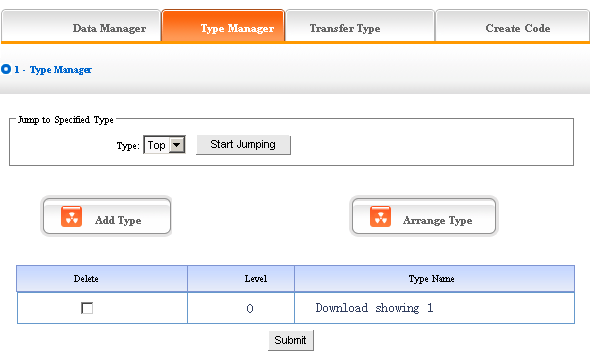
The following image shows:
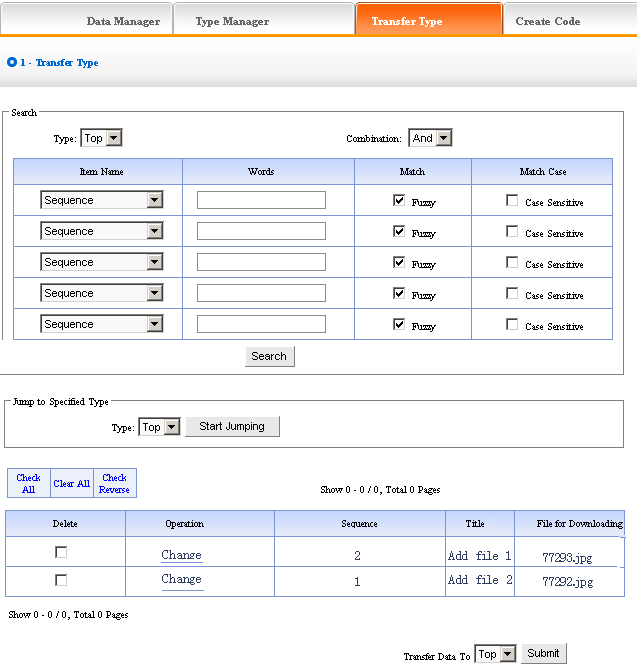
Open the type which need to be transferred, pitch on the content of picture will be the drop-down list of ②, pitch on the type which the pictures will transfer to, click “submit ”, jump successfully (note: after jumping successfully, the content of picture jump from the original type to the type which pitched on, the process is not “copy”, but equal to “cut ”operation)
4) Create code:
Create code: When we add news items of homepage or other page ( “Single page ”/ “Independent page ”),it is inefficient to add manually and get more trouble when update news. So we use“Create code”here, “Create code ”create the “download ”content which pitched on “dynamic code ”, insert homepage or other webpage, when the back of this “download” upgrade, the items(homepage/other page inserted create code)of “download ” which insert create code upgrade along with it automatically.
Operation: enter into the back of “Download ”, click “create code”in the upper of back The following image shows:
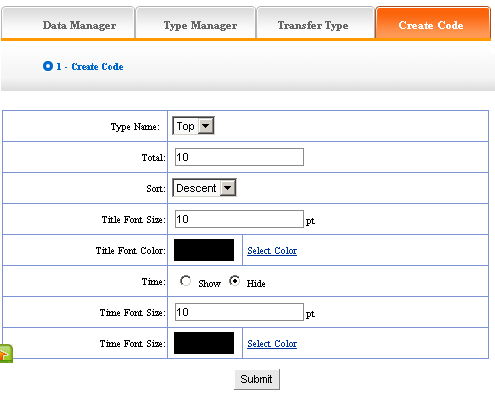
It is simple to use “Create code ”, select some condition shown, press “submit”button, then create the code. Here, the setting method is identical with “News ”, for details please see page68
After setting the options above, the back shown below after submit:
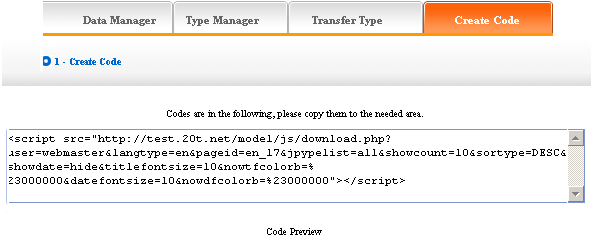
Copy the code to the page which needs to be inserted.
|