|
And the type of program management—— Trade
Website management – Trade
Trade: the item is system provide for convenient supply and demand
The management of“Trade”include“data manager”,“type manager”,“transfer type”,“create code”
Operation:
1) Build “Trade” item
Path: Manage menu in the left side of back “Website management”→ “Add new item”, the
select type of item: “Trade”
2) Edit “Trade”
Path: Manage menu in the left side of back “Website management”→“Item manger” the :
back shown below:
Enter into the back of operation: click “manage” behind “Item manager”, the page of “Trade” shown below:
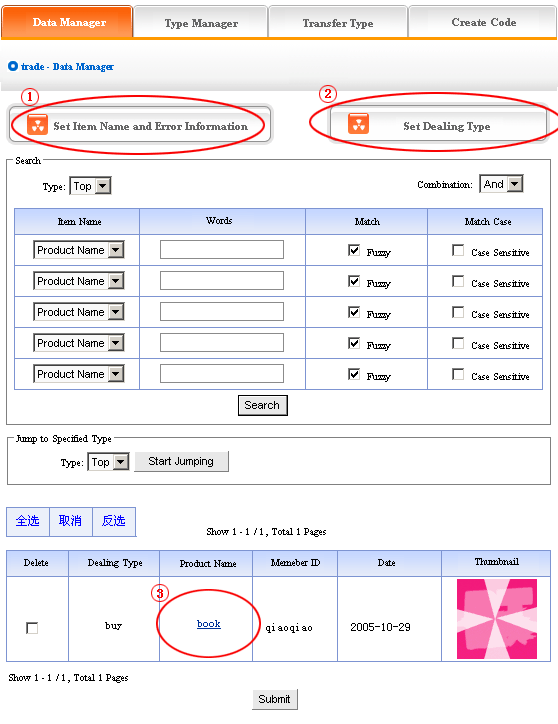
1) Data manager:let’s get to know the function of“Data manager”according to the“Trade manager ”in image above.
Click ① “Set item name and error information”in image above, in the back, we enter into the page shown below:
The meaning of “item name”and “error information”here is identical with “feedback”, “guestbook”, it means pop hint when users fill in item name and submit occurring a mistake.
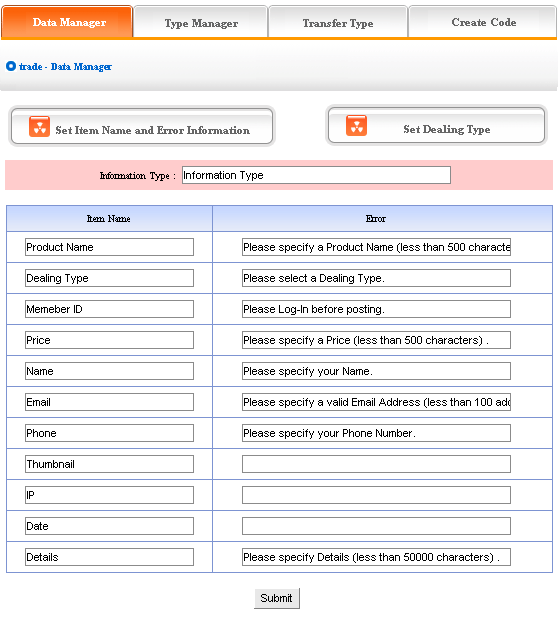
The image above shows: the content of “item name” and “error information” may be changed according to actual circumstance, you may also add type of information.
The concrete operation is identical with “News”, “Pictures”, for details see page64-66.
Click “data manager”② “Set trade”, in the back, we enter into the page shown below:
“Set trade type”means the trading type selected by users when publish supply/demand information, for example “purchase, sale, rent”, etc.
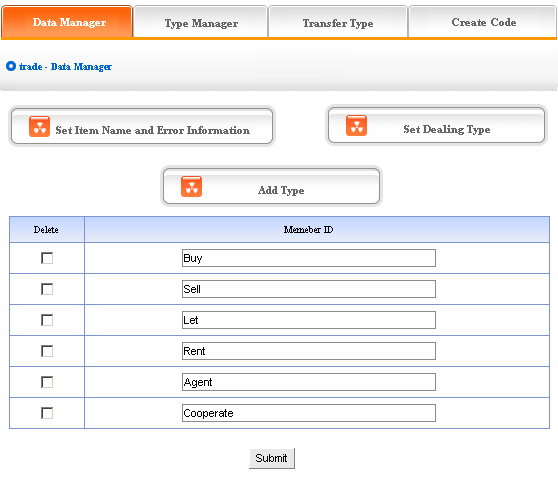
The above message type is system default; we may modify the reason given and also add or delete reason type. the operation is identical with “News”and Pictures (for details see page64-66).
Click commodity name③ of “data manager”in back, we may check the detailed information of commodity, the following image shows:
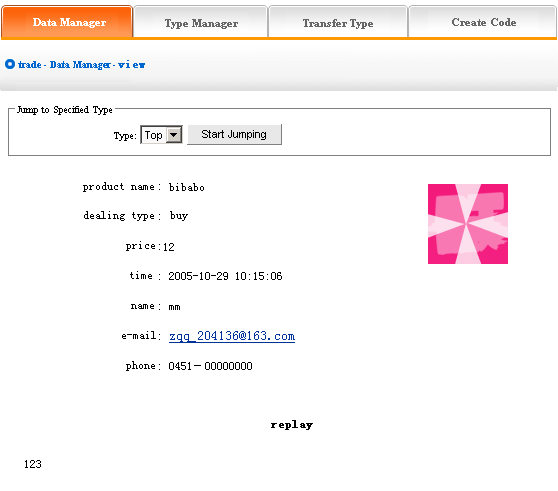
Click “email”here send email to users directly.
2) Type manager: It is convenient for users to classify different content of trade information. Users may lookup the type in need directly, operate conveniently, audio-visual effect.
Operation: enter into the back of “Trade”, click“type manager”in the upper of back
The backstage shown below:
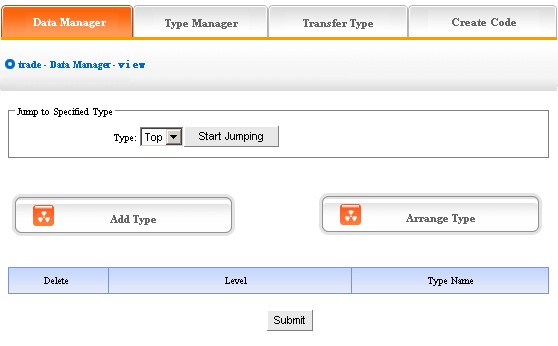
We can set “Add type”, “Delete type”and “Arrange type”here, the operation method is identical with “News”. for details please see page 64-66
3) Transfer type: In the process of web designing, sometimes we need transfer the trade information in original type to the other types, so the function of “Type transfer”can meet the needs.
Operation: enter into the back of “Trade”, click “Transfer type”in the upper of back, we enter into the page shown below:
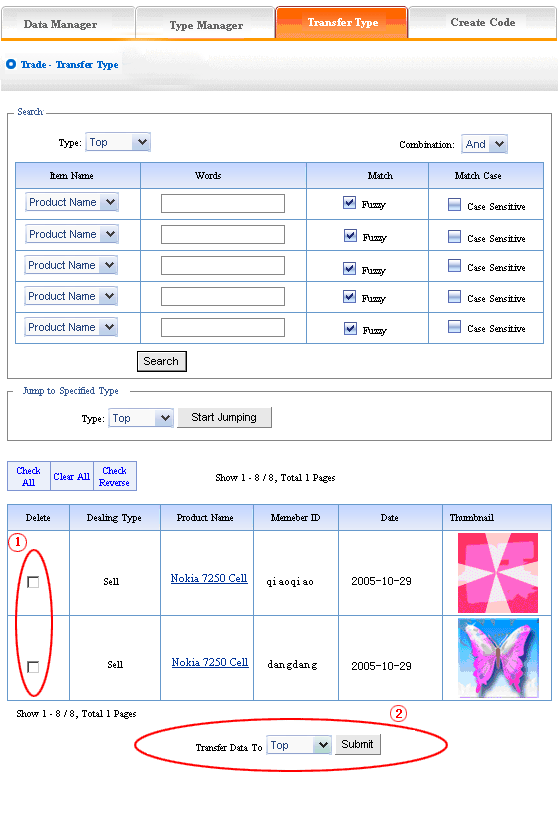
Open the type which need to be transferred, pitch on the content of picture will be transferred, such as ①, in the drop-down list of ②, pitch on the type which the pictures will transfer to, click “submit”,jump successfully(note: after jumping successfully,the content of picture jump from the original type to the type which pitched on,the process is not“copy”,but equal to“cut”
operation)
4) Create code:
Create code:When we add news items of homepage or other page(“Single page”/“Independent page”), it is inefficient to add manually and get more trouble when update news.So we use“Create code”
here,“Create code”create the trade content of items which pitched on “dynamic code”, insert homepage or other webpage, when the back of this trade item upgrade, the items(homepage/
other page inserted create code)of trade which insert create code upgrade along with it automatically.
Operation: Enter into the back of “Trade”, click “Create code”in the upper of back
In the back, we enter into the following image shows:
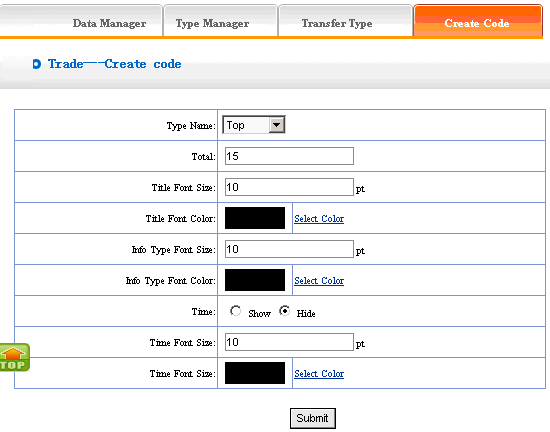
It is simple to use “Create code”, select some condition shown, press “submit”button,then create the code. the setting is the same with “News”, for details please see page68(type name: the item type which need to create the code of trade, select in the drop-down list. type font size/color: the type is the“trading type”which we set originally to display.,such as“purchase”,“sale ”, “rent ”etc.
Finish the above options, we enter into the page shown below after submit:
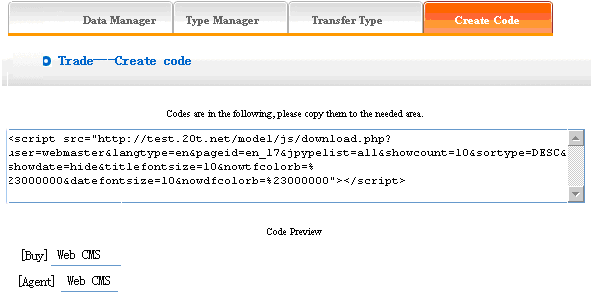
Copy the code to the page which need to be inserted
|