|
And the type of program management—— Add new item
Website management - Add new item
Add new item means newly-built item, item types are corresponding with function management.
Path: Manage menu in the left side of back “Website management”→“Add new item”
Click “Add new item”, page layout of back shown below:
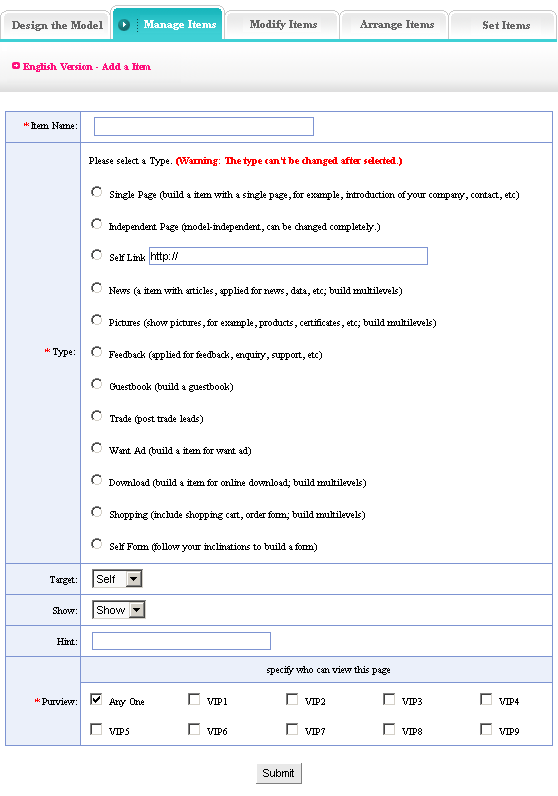
We elaborate actual meaning and function of each item in the image above:
Item name: it means the name of newly-built item, it will be shown in the menu bar of webpage, it is the “homepage”, “hot news” ……in the “item manager” after submit.
Item type: it means the type of newly-built item, the operation is to select a function in the item types of image above as this item type.
Target: Set whether the item open in the original window. There are two options in the “blank”,
drop-down list: “self” and “blank”, that means the newly-build item switch from the original window or pop a new window when preview.
Show: Set whether the newly-built item show in the menu bar of webpage. If we select “hide”, the item will not be shown in the menu bar when preview the website.
Hint: The introduction of item when preview webpage and putting the mouse on the item Character
Preview: The permission when visitor visit the item When all the above content is completed, click “submit”. Then add new item successfully.
We elaborate the actual meaning and functions of each item in the image above:
• Single page: Build an item with a single page; for example, introduction of your company, contact, etc.
• Independent page: Model-independent, can be changed completely.
• Self-link: Set the link which arrive at other URL, enter into appointed URL after click.
• News: A item with articles, applied for news, data, etc; build multilevels.
• Pictures: Show images, for example, products, certificats, etc; build multilevels.
• Feedback: Applied for feedback, enquiry, support, complain, etc.
• Guestbook: Build a guestbook.
• Trade: Post trade leads.
• Want ad: Build a item for want ad.
• Download: Build a item for online download, for example, software, download files.
• Shopping: Include shopping cart, order form, and build multilevels.
• Self form: Follow your inclinations to build a form. |